What is a player widget?
A player widget is small piece of HTML code or URL that you can add to your website to display your flash player on your website.
How to install a player widget on your website
First off you need to log in to your Cloud.
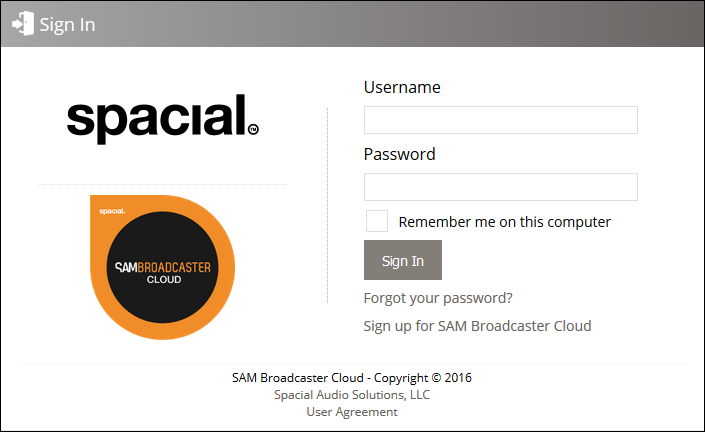
Once you are logged in you should click on the Widgets Tab, then Player. Here you will see the player widget options which are available to you.
You will find there is the option to generate code for six different sized players, in three colors, black, white or metallic. These can be added to your website, either as an iFrame, or as a pop-up player. Each player also has the option to auto-start when your webpage loads or to require your visitor to press the play button. This is ideal if you have players for multiple streams on the same web page as you might not wish all players to start playing when a visitor lands on your page.
For stations with multiple streams, you also have the option to select the stream you wish to use for this player. This is ideal if you have a high bitrate stream for listeners with no download restrictions and perhaps an additional stream at a lower bitrate for mobile listeners who might be subject to a metered connection.
Player Widget Generator Options
All but the widest players have a scrolling section to display the track metadata. Each of these six sizes is available in each of the three colors.
Both player options can be previewed in a new browser tab.
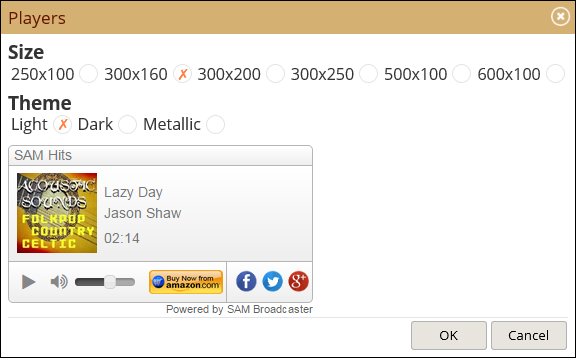
Player Widget Generator
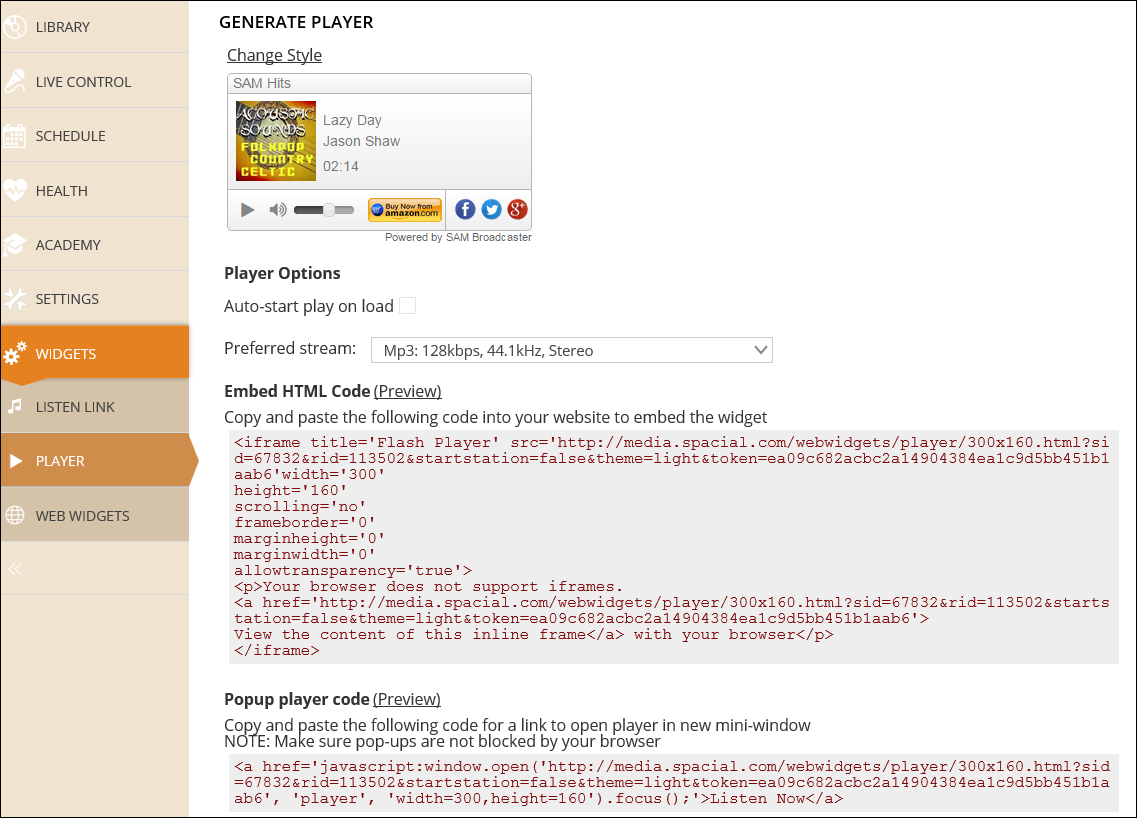
<iframe>
The iframe code is a small piece of HTML code that will allow you to embed and show the player directly on your website.
Pop-up
If you do not want the player directly embedded on your page, you can put this pop-up link in your website which will make the player pop-up in a little window which your website listener clicks on it. There is also a 'Listen Now' option which shows how this works and can be used to enable the pop-up player.
Adding to your Webpage
To add your selected player or player option to your webpage, simply select the appropriate lines of code, right-click on it and “copy” it to your clipboard.
Now all that remain is to paste that piece of code into your website where you want the Player Widget to display. If you do not have access to your website source code, please contact your system administrator or web designer to have it added to your website.
Comments